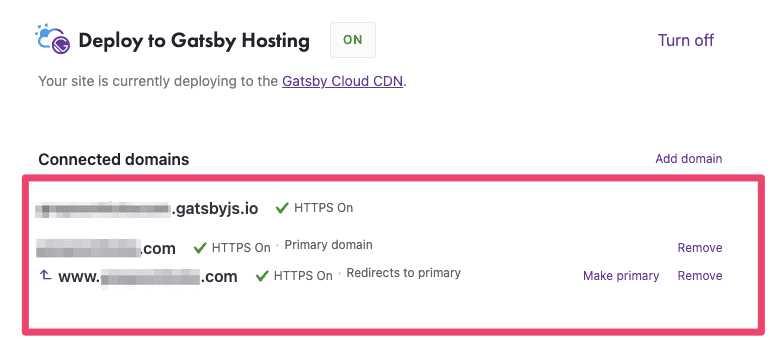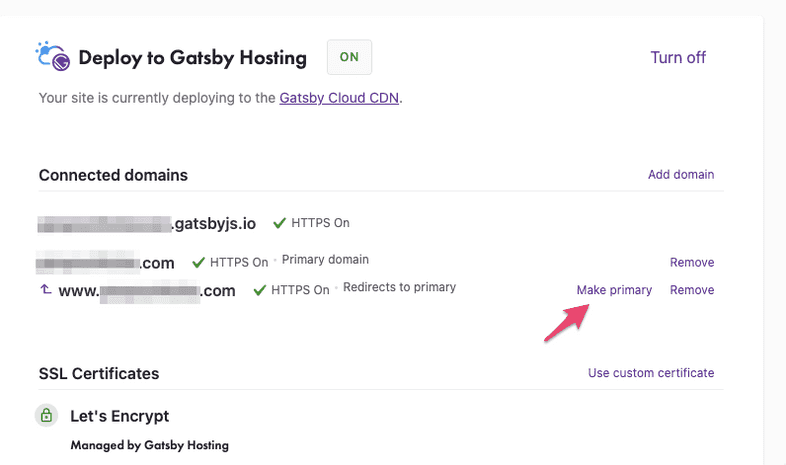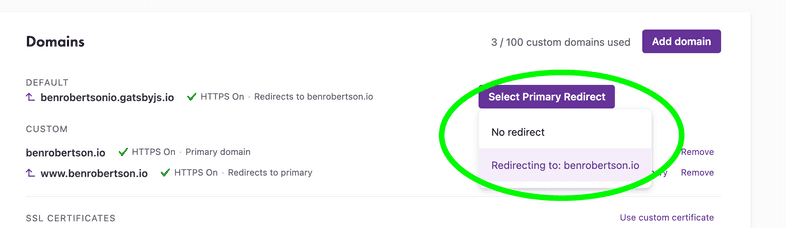Apex and Subdomains
Introduction
Adding a custom domain to your Gatsby Cloud site will add both the apex domain and “www” subdomain. This guide will show you how to configure these domains, and redirect between the two.
Adding the domain
Add either an apex domain or
wwwsubdomain to your Gatsby Hosting configuration. You can read more about adding a domain in Adding a Custom Domain.You should see a redirect pair of domains with the domain you entered as a “Primary domain”.
- Follow the directions for adding DNS records for both of the domains that are listed. The apex domain will need an A record pointed to an IP address and the subdomain will need a CNAME pointed at your Gatsby Hosting default URL,
YOUR_SITE_PREFIX.
Switching the redirect
If you want the redirected domain to be the primary domain, click the “Make Primary” button on the right-hand side of the domain listing.
Removing a domain from a redirect
To remove a domain from the redirect, click “Remove” on the right-hand side of the domain listing. The remaining domain will act as a non-redirected domain, regardless of whether it was the primary domain.
If you re-add the domain you just removed, both domains will act as primary domains without a redirect. If you need to re-add the redirect, remove both domains and start over.
Adding the gatsbyjs.io domain to a redirect
Gatsby Cloud now allows you to redirect your gatsbyjs.io domain to your primary domain. This ensures that search engines don’t index the gatsbyjs.io domain. To do this:
- Next to where your
gatsbyjs.iodomain is listed, click “Select Primary Redirect”. - Select a Primary domain:
All gatsbyjs.io domains will 301 redirect to the primary domain that you select. A 301, or permanent, redirect is when the server signals to the browser that this page has been permanently moved to another location.